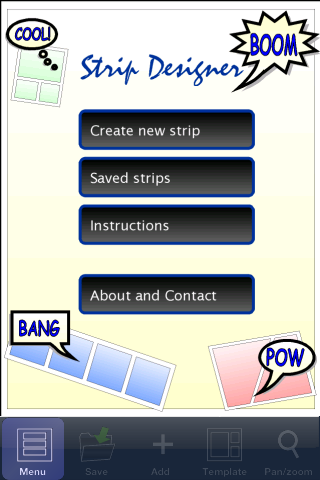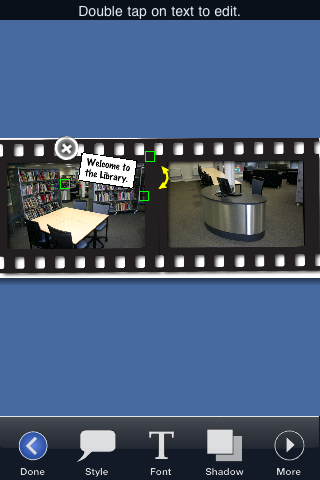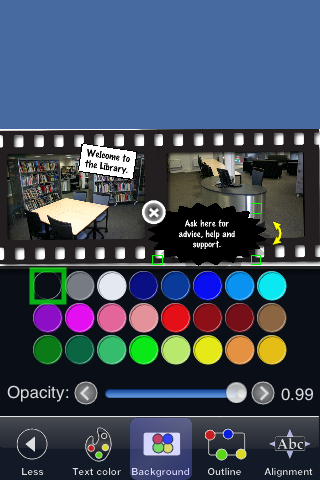This year I have written only 17 blog posts, in 2017 it was 21 blog posts, in 2016 it was 43 blog posts, in 2015 I wrote 24 blog posts. In 2014 I wrote 11 and in 2013 I wrote 64 blog posts and over a hundred in 2012. In 2011 I thought 150 was a quiet year!
The tenth most popular blog post in 2018 was asking So do signs work? This article from 2013 described some of the challenges and issues with using signage to change behaviours. So do signs work? Well yes they do, but often they don’t.
The post at number nine was my podcast workflow, published in 2011, this article outlines how and what equipment I use to record the e-Learning Stuff Podcast. This is only one way in which to record a remote panel based podcast, and I am sure there are numerous other ways in which to do this. I have also changed how I have recorded over the two years I have been publishing the podcast due to changes in equipment and software. It’s probably time to update it, though I am not doing as much podcasting as I use to.
Dropping three places to eighth was 100 ways to use a VLE – #89 Embedding a Comic Strip. This was a post from July 2011, that looked at the different comic tools out there on the web, which can be used to create comic strips that can then be embedded into the VLE. It included information on the many free online services such as Strip Creator and Toonlet out there. It is quite a long post and goes into some detail about the tools you can use and how comics can be used within the VLE.
The post at number seven, climbing one place, was Comic Life – iPad App of the Week. Though I have been using Comic Life on the Mac for a few years now I realised I hadn’t written much about the iPad app that I had bought back when the iPad was released. It’s a great app for creating comics and works really well with the touch interface and iPad camera.
Sixth most popular was a post from 2018, called “I don’t know how to use the VLE!” This blog post described a model of VLE embedding and development. This post was an update to the model I had published in 2010.
In at number five, is also a post from 2018, Why does no one care about my digital strategy? This post described some of the background to the leadership briefing I wrote with Lawrie Phipps on the digital lens.
Holding at fourth, is Can I legally download a movie trailer? One of the many copyright articles that I posted some years back, this one was in 2008, I am still a little behind in much of what is happening within copyright and education, one of things I do need to update myself on, as things have changed.
Dropping one place back to third, was Frame Magic – iPhone App of the Week, still don’t know why this one is so popular!
Back in 2015 I asked I can do that… What does “embrace technology” mean? in relation to the Area Review process and this post was the second most popular post in 2018, last year it was in sixth place, so it’s getting more popular.
Once again, for the sixth year running, the number one post for 2018 was the The iPad Pedagogy Wheel.
I re-posted the iPad Pedagogy Wheel as I was getting asked a fair bit, “how can I use this nice shiny iPad that you have given me to support teaching and learning?”. It’s a really simple nice graphic that explores the different apps available and where they fit within Bloom’s Taxonomy. What I like about it is that you can start where you like, if you have an iPad app you like you can see how it fits into the pedagogy. Or you can work out which iPads apps fit into a pedagogical problem.
So there we have it, the top ten posts 2018.


























 .
.