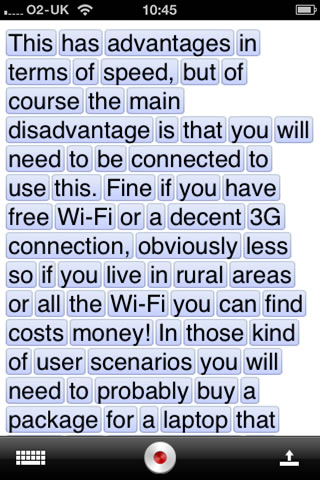Quite a busy week all in, including some time in London.
I liked this post by Lawrie on accessibility and inclusion: If you set a minimum standard…
The thing that we keep confusing is that accessibility is not the same thing as inclusion. In reality, we have not moved beyond the traditional concept of accessibility, something that is measurable, something we can benchmark, such as web accessibility “regulations” to a broader notion of inclusion. Accessibility has been a crucial stepping stone in creating environments that accommodate individuals with disabilities, but its language and approach can sometimes inadvertently complicate the goal of achieving true inclusion.
Talking about with a colleague about physical spaces, we discussed how ramps can make a building accessible, but doesn’t mean that the building is inclusive.

I was supporting colleagues interviewing for a position within their team. I haven’t done interviewing for a while now, so was an interesting experience.
There was quite a bit happening in the intelligent campus space this week. On Wednesday I was running the Intelligent Campus Community Event in London. Over 15 delegates attended the event, and there was lots of positive feedback.
Just wanted to say thanks for running that event yesterday – I thought it was very useful, also I was glad to make some new friends with similar interests! You did a great job on running it!
On the same day, the Building the future intelligent library guide published on the web – bringing together existing systems with innovative applications to improve learning, support the research lifecycle, enhance physical environments, and maximise resources.
To support the guide an Intelligent Library blog post published on the Jisc blog – Libraries are the beating heart of every university and full of staff who are often proponents of digital-first thinking; so, they could take a leading role in exploring these exciting new avenues – deciding which technologies to adopt, how and why.

On the same day as the Intelligent Campus Community Event I was also delivering a presentation for the Advancing Blended Learning in Higher Education Event. I did a pre-recorded video for the event which was running at the same time as the community event.
I just wanted to say a huge thank you for being part of the event yesterday. Thanks for preparing such an engaging video. It was a really great addition to the event.
Spent some time trying to resolve internal and external problems registering for ILTA EdTech Conference in Dublin next week, having had a paper accepted. The end result was, no resolution and no time, so had to withdraw my paper from the conference. The main problem for me was the short window from having my paper accepted and the date of the actual conference itself.
Have been writing up notes from the personalisation workshops I have been running over the last two weeks. Analysing content from workshops and formulating plan and next steps.
Started writing up notes from the intelligent campus community event as well.
Caught this tweet from Lawrie and responded with a GIF.
— James Clay (@jamesclay) May 22, 2023
People have enough trouble having a shared understanding of terms such as hybrid we really don’t need to create new words such as phygital.

I have blogged about train wifi quite a bit in the past, I wrote this blog post in 2010.
I did wonder why CrossCountry Trains didn’t put in wifi as you find on the East Coast Main Line services and Virgin Trains Pendolino. Well it appears that providing wifi was part of their Franchise agreement with the Department of Transport. CrossCountry Trains was suppose to have wifi in place by November 11th 2009. They failed to meet this deadline!
I also asked about the lack of train wifi on First Great Western (now GWR).
My question though is much more, why isn’t there wifi on First Great Western services from the West Country to London and why wasn’t it in their franchise agreement? I travel with First Great Western much more than I do CrossCountry and would really like it if they had wifi.
Eventually both companies put wifi on their trains. However, the BBC published an article this week that said train wi-fi at risk as part of cost-cutting move.
Rail users could lose access to wi-fi on trains in England as part of cost cuts after the government said it was a low priority for passengers. The Department for Transport says cost pressures mean it will review whether the current wi-fi service “delivers the best possible value for money”.
Most times I travel by train these days I am more likely to use my own 4G or 5G connection as I still find train wifi unreliable. However I still think it should be on trains for those that don’t have their mobile connectivity.
A question for you to ponder this week.
What do you think is the difference between adaptive learning and responsive learning?
My top tweet this week was this one.
A1 #LTHEChat I was the IT Education Officer for a hands on science centre in Bristol and did more than just IT. One day I would be talking about urban regeneration to a local history group, the next I would be doing mummification with five year olds. pic.twitter.com/9qui50iqcx
— James Clay (@jamesclay) May 24, 2023