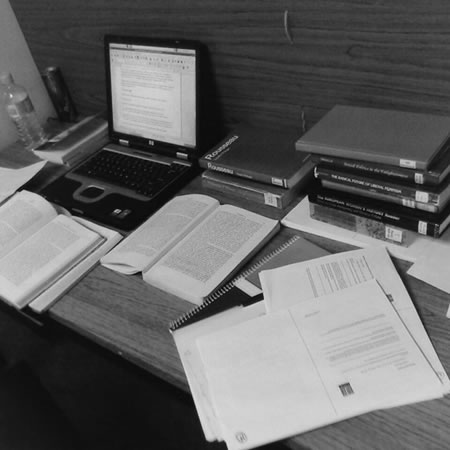This is the third time I have posted my top ten web tools, I did the same in 2008 and 2009.
So what else did I use, but didn’t make the list.
Feedburner is a great tool for keeping track of my podcast feed, but that’s all I use it for and not much else.
Twitterfeed is another good service for taking RSS feeds and feeding them into Twitter and Facebook, reliable and effective, once configured you rarely need to touch it again.
I do look into Facebook and LinkedIn, but don’t really engage with them, so they aren’t in the list either. I still like Prezi, but still haven’t used it for a live presentation yet….
Though I used Cloudworks a lot in 2009, I actually used it less in 2010 so that didn’t make the top ten again this year.
I am still unsure about the value of Foursquare (and other similar services) so likewise though I am “checking in” a fair bit on Foursquare it isn’t in my top ten.
I use to have strong reservations about Wikipedia, until I realised I used it on almost daily basis. No it’s not my only source, nor is it really an authoritative source, however it is a useful, quick and easy source of information.
Some key services that were in my 2009 list didn’t make the list this year.
I did use Ning a lot in 2010, on an almost daily basis and found it an extremely useful service. Since the summer, when the free version disappeared, I have hardly even noticed it been used and haven’t used it myself at all.
Ustream was another service in the 2009 list, however due to sheer quantity of advertising on the free service, I have stopped using it. I can understand the need for advertising on a free service, but not to the point where people stop using it!
Audioboo would probably have been in the list if I had used it as I planned to for 2010, however I didn’t. Most of my Audioboo recordings were about what Audioboo was and how it could be used. Maybe something to think about for 2011 perhaps?
Shozu was number five in 2008 and number eight in 2009, and it’s not in this year’s list, in the main as I “replaced” my Nokia N95 with a Google Nexus One.
Etherpad is not in this year’s list either, despite the original site going offline, I haven’t again used it that much in comparison to the other tools and services in the list. The fact that Google Docs now encompasses live collaborative editing, also means I am using Etherpad less.
This is an e-learning blog and I should really mention Moodle, I use Moodle everyday as part of my day job, however I see this more as an institutional service rather than a web tool.
Anyway onto the top ten for 2010.
10. Slideshare
I did use Slideshare a lot more in 2010, not just for uploading my own presentations, but also for viewing other people’s. It was this dual purpose that took Slideshare into my top ten tools.
9. Delicious
Though I have used Delicious for years, in 2010 I used it a lot more for both storing and sharing links.
One of the reasons for using it more was integrating the feed into my GCILT Twitter account via Twitterfeed. As a result not only was I saving my bookmarks I was also sharing them via Twitter. I did consider adding one of the many Twitter tools that allow you to share links you find on Twitter automatically to Delicious, but as yet have not made that leap.
Despite the possibility that Delicious will be no more in 2011, the export function has allowed me to both back up my links but also import them into Diijo.
8. TinyGrab
For sharing screengrabs on Twitter or Facebook, I have found TinyGrab to be a great tool. Press a couple of keypresses and the app captures and uploads the screengrab to a server before passing over the URL to your clipboard. I have found this a great app for sharing what I am seeing, dialogue boxes, etc…
7. Evernote
Despite using Google Docs a lot, I still find a need and room to use Evernote. The reasons are varied, but the main ones I can think of are the mobile applications on the iPhone and the iPad and the organisation of my notes on the Evernote platform. I like the fact I can take photographs and make audio recordings as notes too.
6. Instagram
I did wonder about Instagram when I first used it, though the more I use it the more I like it. This interesting iPhone App and service allows you to take photographs with your iPhone (or use a photo in your library), apply a filter and then upload them to a website. It can also post links to Twitter, Facebook, Flickr, Foursquare and other sites..
Unlike other photo apps on the iPhone though, Instagram is also a kind of photo social network too. Within the app you can follow other people and see their photos, you can be followed. You can view a feed of photographs, you can comment and “like” photographs. There is a feed of popular photographs and some of these are really good.
The fact that is an iPhone centric social network has both its upsides and downsides.
5. Posterous
Though WordPress is my main blogging platform, there is something I do like about Posterous. The fact that I can just e-mail updates andall the hard work is done by Posterous is so nice.
I can attach images, audio recordings or video files and Posterous will very nicely encode and add them as Flash playable objects in my blog posts.
Posterous also added some really nice new themes this year making my blog much more personalised and individual.
From a learning perspective it has a lot of potential and everyone I demonstrated it too, could also see that potential.
If I wasn’t using WordPress I would use Posterous.
4. Google Docs
The main way I use Google Docs is to write a document that I know I will be working from on multiple computers. Now I know I could use a USB stick, but it assumes I have the same application on all machines, which is not always the case. For example my work machines have Office 2003, fine, but my Mac has Office 2008 (the newer version), my home Mac only has Pages, my Samsung Q1 only has Open Office as does the Asus EeePC. Sometimes the PC is running Office 2007. Using Google Docs allows me to have a single copy of a document, share that document and export or print in variety of formats. For example I can download my document as a PDF. I have used Google Docs many times throughout 2010 to work on documents with other people from across the world and that has proved how useful this service is to me. This collaborative way of working with documents is so much better and easier than sending multiple versions of Word documents about by e-mail.
Learners will find that using Google Docs as the service to use in writing their assignments (especially group assignments) will avoid the headaches of different versions of Word, losing USB sticks, inability to access network drives from outside college, etc, etc…
3. Flickr
I have over 3500 photographs on Flickr covering a range of topics and events. From an events perspective I think Flickr adds so much more to an event. It can capture the event in ways that can’t be caught in any other way. Flickr is not only a great way of storing photographs, also a great place to find photographs, and many images on this blog are from photos from Flickr which are creative commons licensed to allow me to use them on the blog.
2. WordPress
This blog is powered by WordPress and this year I moved from WordPress.com to a self-hosted version of WordPress. However I still have a WordPress account that I pay for ugprades for allowing me to use video on Videopress and domain mapping so links on the old blog map to the new one.
I like Videopress for the ease of use, ability to use HD, unlimited length (within upload limit) and the quality of encoding. The VLE is Dead is one such movie, I don’t think could have worked on any other video hosting service without incurring either lots of costs or lots of adverts.
For blogging there is a combination of familiarity and ease of use that makes WordPress my number two web tool of 2010.
1. Twitter
For the second year running, Twitter is my number one top web tool.
I usually access Twitter via Osfoora on the iPhone and the HD version of Osfoora for the iPad. On my computer I will generally use the web interface.
I am not really a Facebook user even though I do have an account, the same can be said for LinkedIn. These two social networks are very popular with people in my community, however I find Twitter is my preferred tool for engaging with them.
So what do I get from Twitter?
Well the key thing is a community of practice from which I can get curated and useful information from. I can ask them questions and offer points of discussion to see what they think. I also find it a useful source of news and links, much easier in some respects than RSS feeds, a more personalised approach.
So why do I use Twitter?
I post lots of stuff to Twitter, yes I do feed into Twitter posts from my blog, photos from Instagram and other stuff. This is stuff I do want to share with my community and my view is that if you don’t like this then don’t follow me. However I do try and keep my posting of links to my stuff to a minimum, I try whenever possible to only post links to my blog only once to my Twitter stream. I know that this means people may miss that link, but I also know that clicking on links to blog posts I have already read are annoying. One of the key points
I made this year was that it isn’t necessary to read all the tweets I post, nor everyone else’s. It’s the same with RSS feeds.
But Twitter is not just a broadcast medium, a key part of Twitter is the conversation and I have discussed this many times before, I do think Twitter is about the coffee.
Twitter is a key tool for me with the conversations I have with my fellow learning technologists, e-learning specialists and library professionals.
So that’s my top ten tools of 2010. Are your favourite tools in my top ten? What am I missing?