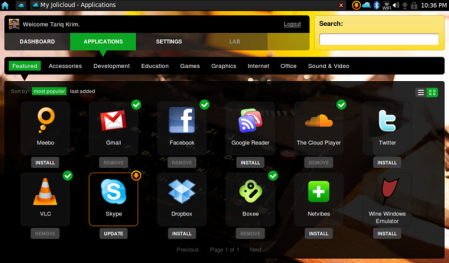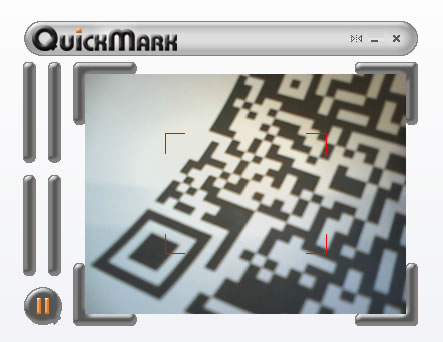One of the key issues with any mobile device is text entry, even if all you are entering is a URL.
People seem to be able to use a mobile phone keypad for SMS messages, but more often then not we are talking about phone numbers (easy) and text speech (u no wot i mn). Using any kind of mobile phone keypad for entering an e-mail address or an internet address (URL) can be fraught with difficulty and complexity.
Using a variety of mobile devices recently I have encountered a variety of interesting solutions to the problem of entering text.
I (and the Guardian) weren’t too enamored with the keypad of the Sony VAIO UX1XN but compared to some it’s lovely and really easy to use.

The split keyboard of the Q1 Ultra is in my opinion almost unuseable in comparison, though the tablet entry is much better than the UX1XN – could that be down to the bigger 7″ screen I wonder? The buttons are very small and it’s easy to hit the wrong key.

One of the problems I have with a lot of UMPC devices is when using Tablet PC text entry and handwriting recognition. Whereas most (full size) tablets use a tablet pen and a screen, the UMPC devices use a stylus touch entry.
What this does mean is that if you touch any other part of the screen as you write with a stylus, then that touch counts as a click and your handwriting goes all over the place. With a tablet pen, the screen only responds to the pen, which is nice until you lose the pen (they can be expensive to replace).
After much usage, I have to say I much prefer to use a tablet pen over a stylus.
Text entry on the PSP is to be brutally honest only something you want to do only on the rare occasion. I find the mobile phone type entry somewhat comple, more so if you need to enter numbers at all.
Using the keyboard on the iPod touch (and I guess the iPhone as well) is an interesting experience. It certainly works much better than the dialkeys available on some UMPCs, but again it is all to easy to hit the wrong key as you type something in.
Overall entering text on any mobile device is fraught with difficulty and complexity and the more you use a device the more familar you get with it, the easier it gets and quicker you become.
However if you are using mobile devices with a group who only use the device rarely, then you should consider alternatives to text entry directly onto the mobile device otherwise you may find that your learners start to hate the device rather than use the device for learning.
Use the device where it has strengths such as audio and video, and use other tools such as pen and paper or a computer with a full size keyboard when you want the learner to create a lot of text.
This means that learning scenarios need to be designed to avoid excessive text entry onto a mobile device, and often that means that traditional learning scenarios will not translate easily and simply to a PSP for example.
Think about replacing text entry with an audio or a video recording – the UX1XN and Q1 Ultra both have cameras and microphones which can be used for that, you can also get a camera and microphone for the PSP as well.
It is not essential or necessary for the learner to complete a learning scenario solely on a mobile device, let them use other tools to complete the learning activity, the mobile device should be just the one component that helps build the activity.