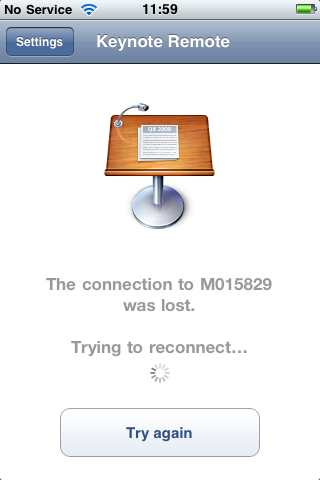At a Becta LSIS Learning Innovation, Embracing Technology Conference at the NEC last year I had a twelve minute slot for a presentation on how the future of learning is mobile.
I did use slides.
Now the accepted model for powerpoint presentations is 2-5 minutes per slide, so if I was presenting according to the accepted model I would have had no more than six slides.
So how many slides did you have?
I used ninety six slides.
Did you really?
Yes I did.
I remember been asked to send a copy of my presentation to the organisers, which I had to do via a version uploaded to the web as it was too big for e-mail. I then got a “worried” e-mail reminding me that I only had twelve minutes and that I might have too many slides. I did in fact cut a few slides, I think initially it was over a hundred… so cutting to ninety six was quite tough!
Even at the event, I was taken to one side and reminded how important it was to stick to the timeslot I had been given.
Then it was time….
I use to have quite light slides when I started doing conference presentations, but was noted by someone else that my slides a few years ago were getting more text heavy… and it was true! I had more and more text on my slides.
So I decided to stop how I wrote my presentation slides and think again about how and what I present.
Most times text is on slides as a crutch to the presenter who may not know their stuff, or certainly doesn’t have the confidence to present without the security blanket of lots of text.
I decided that if I was using words I would use phrases or key words. Where possible I would use images.
So where do you get the images?
Most times they are images I have taken myself or had taken for me. But for a lot of images I use creative commons licensed images from Flickr. There is a wealth of images available on Flickr and they can be used to convey lots of different things. If I can’t find the image I want, I have been known to get the camera and go and take the image. I also upload my images to Flickr, not just so others can use them, but if I am out and about and I want to use one of my images I needn’t worry about having it on my computer as it may be on my Flickr account.
Images are very powerful and can convey and support what I am saying
But what about the text?
Presentations are not about text they are about presentations.
Word documents are about text, so write a Word document or a blog post.
I try to use a small number of words and where possible avoid bullet points.
I have seen too many presentations that consist of bullet points with lots of explanatory text, often too small to read!
But when I post my presentation online…
Come on, really who is the presentation for, the audience in the conference room or the online audience.
Remember that the core audience for a presentation is the live audience in the conference room. It is not the remote audience who will only read your presentation and won’t get the full benefit of your actual talk and any questions afterwards.
If it is necessary to offer a more detailed presentation online. then video or film the presentation. Or how about creating one text heavy presentation for the online audience who won’t hear you and one for the live audience who will.
Anyone who puts loads of text onto a slide so that it makes sense to someone who reads it online (notice the use of the word reads) then they might as well not present their work and just print it out and let us read it.
Presentations that are watched are different to documents that are read.
Use the right tool for the right audience and the right location.
I can’t take all the credit for how I create my slides for my presentations, one of the articles I read gave me a real insight into making a good looking presentation. The article talks about the different presentation styles of Bill Gates and Steve Jobs and reading it, it makes a lot of sense to me.
So what of the rules about 2-5 minutes per slide?
If you know the rules, you can break the rules.
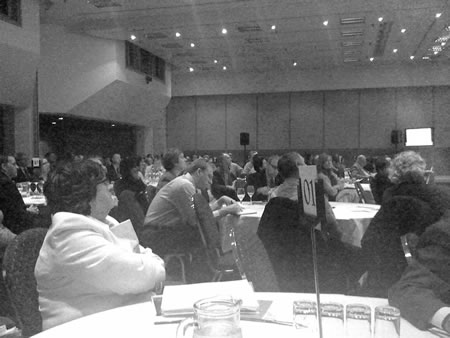
So how did I do?
Yup, I delivered all ninety six slides in twelve minutes. Got lots of positive feedback as well. The feedback was on the content of the presentation and what I said, and not on the presentation slides themselves.
Job done!