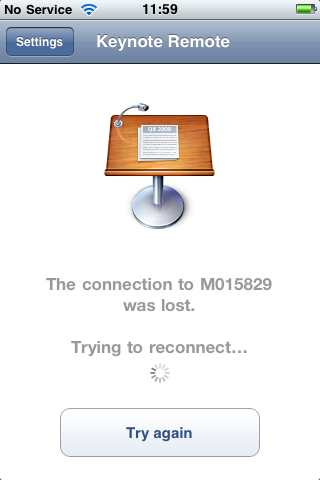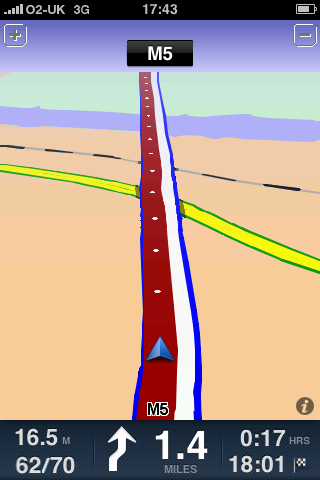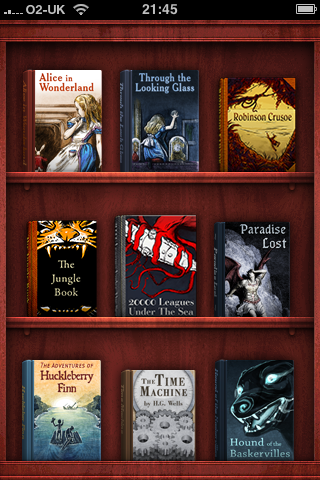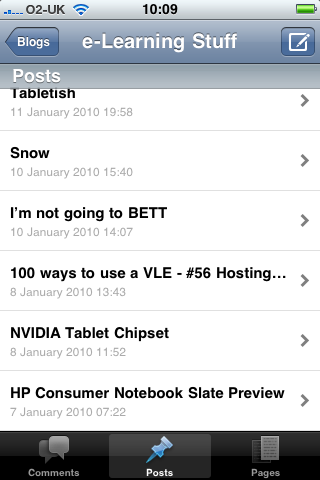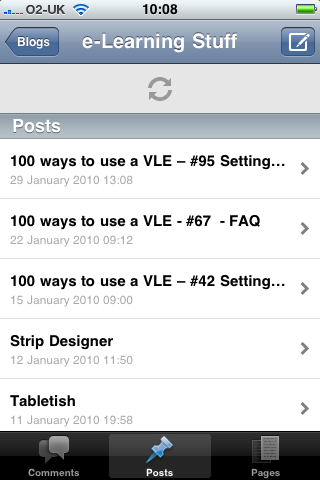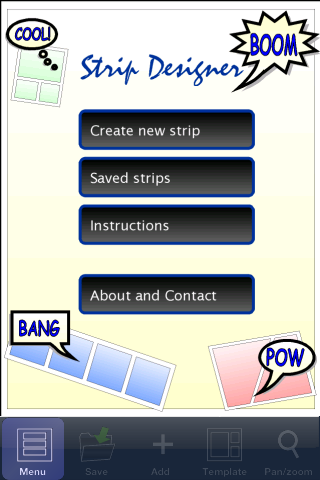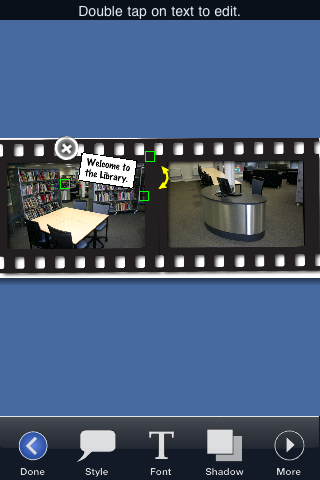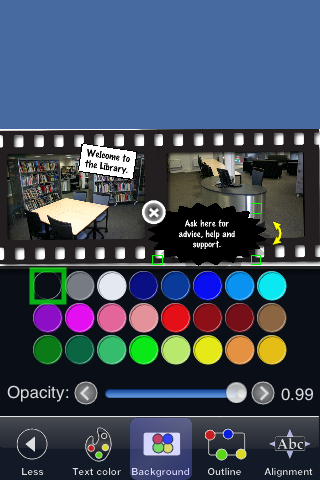Comic Touch – iPhone App of the Week
![]()
This is a regular feature of the blog looking at the various iPhone Apps available. Some of the apps will be useful for those involved in learning technologies, others will be useful in improving the way in which you work, whilst a few will be just plain fun! Some will be free, others will cost a little and one or two will be what some will think is quite expensive. Though called iPhone App of the Week, most of these apps will also work on the iPod touch.
This week’s App is Comic Touch.
Update: App has been updated to Comic Touch 2, which is free.
 .
.
Make your photos come alive by giving them the Comic Touch. Add balloons to give your subjects thoughts and words. Add captions to describe the scene or give the photo a title.
Use the PhotoBooth-style warping effects to add some fun. Turn people into caricatures of themselves or give them bizarre expressions. Endless fun!
Share your creations via email or save them back to the Photo Library for even more sharing options.
£1.79 and a free Lite version
To be honest the iPhone is not really the best tool for working with images and graphics (no mouse or pen) however there are plenty of image manipulation and graphical applications in the App store.
I am a fan of Comic Life from Plasq and have used it quite a few times to create comics to support training. Plasq have produced an app for the iPhone that does something similar but for images (or photographs) on the iPhone.
You can take an existing image or even better take a photograph, and then comicfy it!
You can add a caption, speech bubbles, enhance the image and then save the image, e-mail it, or upload it.
What makes this work over some other comic apps on the App Store is that it is a simple app, there are other comic apps available with more features, and I will cover some of these in a later posting.
One of the advantages of this App is that you can create comics on the fly on the phone. You don’t need to worry about booting up a computer or having the right app on the right computer, etc… you can take the image with the camera, comicfy it, and then share it. This is what makes Comic Touch (and other similar apps) such a powerful tool.
So you don’t want to pay £1.79 then there is a lite version that is free Comic Touch Lite.
The main difference is in the free version all the comics you make have a Comic Touch watermark.
So why would you use comics to enhance learning?
Comics can be used in many different ways to enhance and enrich learning activites, as well as other processes in the college. Think of it as just another medium to get a message across to learners.
- Rather than have a written list of instructions for a particular activity, create a comic that as well as text has images that support the explanation of the instructions.
- Create a comic of how to find help and support in the Library or Learning Resources Centre.
- Add captions and speech balloons to a photograph to make a informative poster.
Basically to add variety to learning resources and handouts. To catch the interest of learners, engage them with what may be considered boring material. Learners can use the App to create stuff, storyboard videos, posters, etc….
Update: App has been updated to Comic Touch 2, which is free.