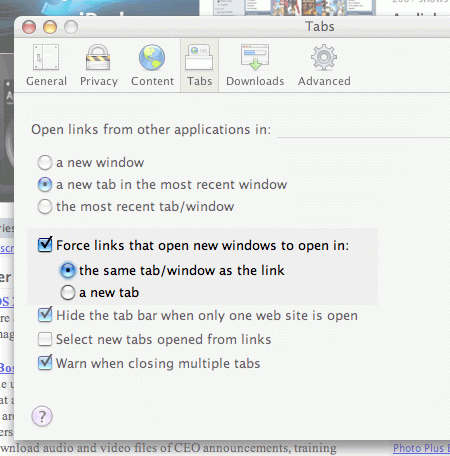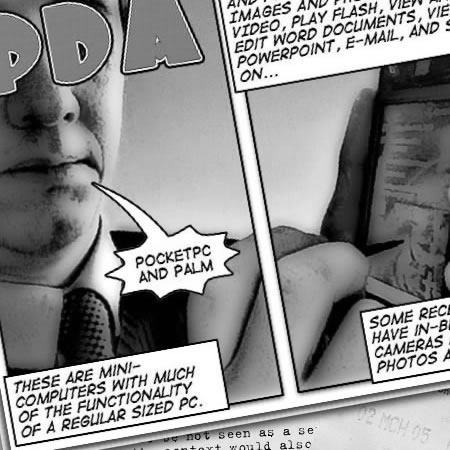A busy and confusing week for me with various non-work activities taking place, resulting in a more agile and flexible way of working.
On Monday, that Amazon Photos reminded me that on the 1st July in 2007 I was taking photographs of our brand new library at the new Gloucestershire College campus on the quays.
What really impressed me back then was that my library team came in over the weekend to unpack everything and ensure that the library was ready to open. They didn’t tell me they were going to do that, as they wanted to surprise me (and everyone else as it happens). The library was welcomed by staff and students. It would take a little time to embed the use of the library across the student body, but within a year or two we were there.
At Gloucestershire College I was responsible for TEL, the libraries and learning resources from 2006 until 2013. Ofsted at our March 2013 inspection. Ofsted said “Teachers and learners use learning technologies extensively and creatively inside and outside the classroom. Most courses provide a good range of materials for learners through the college’s VLE. Outside lessons, many learners make constructive use of the college’s libraries and resources.” This was achieved by working with curriculum teams and students on show how the library and technology could be used to support learners and enhance the learning experience. I was very proud that all the work myself and my team had put into the use of learning technologies, the VLE and the library was recognised.
I quite enjoyed the tweets this week from Microsoft celebrating the 1985 initial release of Windows.
With Excel, Chart, and even Flight Simulator, there’s no telling where Microsoft and the power of Windows will take you this summer. pic.twitter.com/sEHLuXysXn
— Windows (@Windows) July 2, 2019
My first experience of Windows was some time later with Windows 3.0 and remembering the big advance that Windows 3.1 brought to computing. It was probably Windows 3.1 that really made me appreciate the affordances that technology could bring to teaching.
I remember the huge fanfare that was Windows 95 and what a step change it was from 3.1. We even had video now on Windows, though it was quite small.
I never really moved to Windows 98 and moved straight to Windows 2000 when I started a new job in 2001. Well the laptop I was provided with did use Windows Me, but I soon moved over to 2000. I liked Windows XP and thought it was a huge improvement over previous versions of Windows.
After that I was more of a Mac person and rarely used Windows. I did have to use Windows 7 for a while, but found it confusing as I hadn’t used Windows for a long time. Today I have been known to use Windows 10, but my main computing platform these days is still OS X.
Does anyone have a De Lorean?
Thinking I could do with a Word Sample Disk… https://t.co/JuLJFz7hcn
— James Clay (@jamesclay) July 3, 2019
David Kernohan of Wonkhe wrote an interesting blog post Visualising the national student survey 2019.
I’ve long argued that NSS by institution only isn’t helpful for prospective students or others – you include so many different student experiences l that an average doesn’t offer much help for understanding how your experience may compare.
He then goes through a range of visualisations including results that allows you to get as close to results for an individual course as the data allows.
I liked the use of Tableau to enable you to interact with the visualisations.
Another news item this week caught my eye. Police face calls to end use of facial recognition software.
…independent analysis found matches were only correct in a fifth of cases and the system was likely to break human rights laws.
Relying on new technology for some stuff can be excused, but using unproven technology that could result in negative impacts on people’s lives is inexcusable.
Actually relying on technology without a human element is also inexcusable. The number of times we hear the phrase “well the computer says…”.
We need to remember that computers and software are designed by people and people can be wrong, biased and will make mistakes.
On Thursday, that Amazon Photos once more gave me a blast from the past and reminded me that thirteen years ago in 2006 I had presented at the EU e-Learning Conference in Espoo in Finland. I was presenting on behalf of Norton Radstock College (now part of Bath College) about a joint European project they had been working on. At the time I was Director of the Western Colleges Consortium of which Norton Radstock was the lead college. I was on holiday when I got the call to see if I could attend, so it was a somewhat mad rush to sort out the travel. I started off in Bristol Airport and then there was a bit of a mad rush at Schiphol where I had to change to a flight to Helsinki. Schiphol is one huge airport…
Having arrived at Helsinki, I needed to get to Espoo and travelled by shared taxi to the hotel. I spent part of the evening walking around the area, before ending up in the hotel restaurant.
It was lovely and sunny, and as being so far north, the sun never really set. I also remember trying to access the BBC News website connected to the hotel wifi and being surprised by the advertising all across the BBC site. I then connected to the VPN in my office in Keynsham and all those adverts disappeared…
The conference was opened by a string quartet which I remember been something I hadn’t seen before at an e-learning conference. My presentation went down well, but the humour didn’t!
The conference meal was a little disappointing, I had been expecting a meal that would be full of Finnish delicacies and national dishes. What actually happened was we went to an Italian restaurant and had a buffet of Italian food.
It’s quite happenstance that I was reminded of that conference and trip, as in my new role I am now working with NREN colleagues across Europe on different projects,
I had some time the following day before my flight to have a quick look around Helsinki. I caught a bus to the centre and back.
As I didn’t know any Finnish I thought I did quite well to not get lost.
Spent some time reviewing and planning the Data Matters 2020 conference. I presented on the Intelligent Campus at Data Matters 2019 and in my new role the responsibility for planning the next conference falls of my shoulders.
I also spent a fair amount of time working on the Learning and Research Technical Career Pathway I am working on at Jisc.
My top tweet this week was this one.
On this day three years ago I was watching a film on my iPad. Can you name that film? pic.twitter.com/dVuem9cYyn
— James Clay (@jamesclay) June 29, 2019