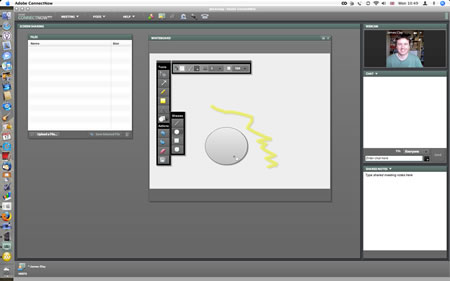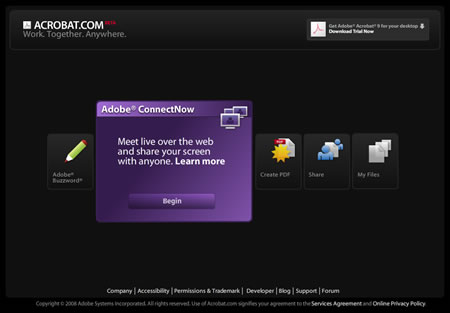So do you need an internet connected computer to “do” e-learning?
Well of course you don’t.
Back in 2006 I mentioned at an online conference about showing digital images on your TV. So there I was looking in the Guardian today when this advert caught my attention.

If you look closer at the features you see.

What this means is that if learning content is saved as a series of images onto an SD card then the learner will be able to view that content on their new HD TV as well as watch Freesat!
If they have a DVD player, say a £17 one from Tesco (or a console that can play DVDs) they could convert learning content, video, audio or presentation into a DVD format that can be burnt to DVD.
In fact the Mobile Learning on a VLE presentation I linked to above was also available (at the time) in various video formats for mobile devices, I also created a DVD version as well which worked really well on my TV.
A question for you: Can your learners easily convert learning content from whatever format you have it in and stored on the network (or on the VLE) into a format which will play on their TV or DVD player?
In a previous blog post I mentioned various digital video tools which allow learners to do just that.
Now a question you may have for me regarding interactivity; well watching content on a TV or through a DVD player may not be interactive at all, but this doesn’t mean that the learning activity as a whole needs to be non-interactive. A book is generally non-interactive, but that doesn’t stop it being used as part of a learning activity or scenario. The same can be done with content on a TV (and often is with a video shown in a classroom or on YouTube).
So is this mobile learning, well it’s not using a mobile device, but certainly is learning out of the college and the classroom and therefore the learner is learning whilst mobile in a “sitting on the sofa” kind of way. It is about the learner deciding to choose where they access their learning, whether that be in college, on a mobile device such as a phone, or at home sitting on the sofa in front of their 41″ HD television.
Finally who will be buying TVs like the one advertised, I think you will be surprised by who does.