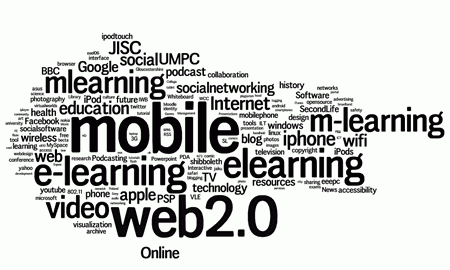I have been looking at screencasting software for the Mac.
Screencasting is a way of capturing what you do on the screen as a video file. The more advanced applications allow you to record an audio track on top, whilst others also allow you to annotate and add text to your screencast.
They are a very useful way of explaining how an application works, how a website works, how to do something or explaining a process in an application.
They can also be used with presentation software, such as PowerPoint or Keynote, to create videos of your presentations which can then be converted into video files. These video files can then be converted by learners (or practitioners) into formats which work on mobile devices, or home DVD players, etc…
One of the original applications for this kind of activity is Ambrosia’s Snapz Pro X.
Snapz Pro X allows you to effortlessly record anything on your screen, saving it as a QuickTime movie or screenshot that can be emailed, put up on the web, or passed around however you want.
Snapz Pro X works for me and I do use it quite a bit.
Snapz Pro X
ScreenFlow is pretty good too, but Leopard only.

It looks fantastic and unlike Snapz Pro X the resulting capture can be edited, annotated much more easily.
ScreenFlow is a complete workflow for creating screencasts: powerful enough to capture your desktop, video camera, microphone & computer audio at the same time.
Get Screenflow in the App Store.
IShowU is suppose to be very good. I did give it a go and seemed pretty easy to use.
Need to show something to someone? iShowU is your answer! iShowU is designed to record anything on your screen, instantly — both audio, and video!
I wasn’t too impressed with the results of capturing video, ScreenFlow and Snapz Pro X seeme better at that. However IShowU does have a range of capture option choices depending on what you want to show the video on.
Get IShowU in the App Store.
CamTwist can be used too, though the focus here is on web based video chat type video, so not something for high quality video or presentations. However for the web (ie via something like Ustream) it is ideal.
CamTwist is a software package that lets you add special effects to your video chats. It’s also possible to stream your desktop and still images.
CamTwist
One final option is to use screenshots (images) and iMovie. Capture a series of screenshots and then insert into iMovie and edit accordingly – though from experience this takes a lot longer than the above applications.
Get iMovie in the App Store
Overall there are many choices in screencasting on the Mac and of course with Parallels you can also now screencast Windows using the same software.
This is how I did the following screencast of Photostory.
Personally I like Snapz Pro X, but I think I might have a good look at ScreenFlow.
August 2011: Updated some links.
February 2015: Updated some links.