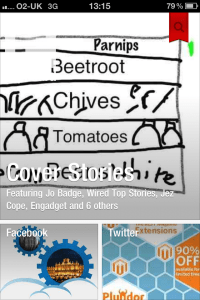This is the fourth time I have posted my top ten technologies of the year. Looking back over 2008, 2009 and 2010 it’s interesting to see what new technologies I am now using, which old ones have been left on the shelf and the technologies I still use.
What was interesting this year was how little change there was from last year, as though my personal technologies have settled down. There is no iPhone 4S for example in this year’s list. I keep thinking about upgrading my 3GS to the 4S, but keep putting it off.
There were a few technologies that nearly made it to the list. I really like my Apple TV and it’s a great tool for streaming content to my TV. However I really don’t use it as much as I thought it would. Without content providers such as BBC iPlayer or 4OD it’s not as useful as it could be. No cameras in my list this year, I do use my Canon DSLR a fair bit, though my Sony stills camera has spent very little time out and about. I still miss my Koday Zi8 which went missing in 2010, but the fact that I haven’t replaced it says a lot.
Will be interesting to see what is in my 2012 list.
10. Tricaster
The Tricaster makes a re-entry into my top ten, it was number six in 2009.
So you need to shoot video? You need to stream video? You need to record video? You need more then one camera? You want graphics, you want presentation slides, you want to screenshare? Though there are a plethora of tools out there for shooting and recording video, screen captures, presentations; most then require you to edit the footage before sharing. One of the things I wanted to do was to do all that, but do it live!
The Tricaster makes a comeback this year as it was the tool I used for ALT Live Beta, an experiment at ALT-C 2011 in which we broadcast live backstage video from the conference. It was a lot of fun and was well received by those who couldn’t attend the conference (and by a fair few delegates who were).
9. Blue Snowball Microphone
I have been recording this year again, not just e-Learning Stuff podcasts, but also symposia and other discussions. The Blue Snowball Microphone is certainly a key tool for this. I also use it at home for Skype and making recordings.
is certainly a key tool for this. I also use it at home for Skype and making recordings.
The main downside is that the size of the microphone makes it less than ideal for taking to events and carrying in a bag. However the quality of recordings means that I am more keen to use this then any other microphone.
It is lower down the list this year, in the main as I used it less. It is however still an essential tool for me.
8. Edirol R-09HR
The Edirol has appeared in my top ten for the last four years. it’s enduring quality has to be down to the fact it is that it still a brilliant job. It records fantastic audio in WAV or MP3 format to an SD card and uses AA batteries. Still a great technology and does what it says on the tin really well.
7. i7 iMac
People often ask me why I buy Macs, well the i7 iMac is a testament to why I do. I bought my i7 iMac in 2009 and was really impressed, it was my number two in my top ten in 2009 and was also in the top ten in 2010. It’s in the top ten again. Why, well for a computer that is over two years old it is still a really powerful computer that does everything I throw at it. It’s great for video editing, audio editing, video recording, encoding, all that web stuff, office tools and so much more. I use it virtually every day for a whole range of tasks. It’s one powerful machine and I don’t expect to replace it for at least a year, probably two, and it wouldn’t surprise me if I was still using it in 2015!
6. Kindle
I got my Kindle in 2010 and I was impressed with how easy it was to use, to get books and importantly read. Supported by the excellent Kindle app on the iPad, I am using Kindle much more for reading these days.
in 2010 and I was impressed with how easy it was to use, to get books and importantly read. Supported by the excellent Kindle app on the iPad, I am using Kindle much more for reading these days.
5. iPhone 4
The iPhone 4 is an amazing smartphone and was what the iPhone should have been from day one. The camera is excellent, and great for taking stills and video. The retina display still astounds me in terms of the visual quality, especially when I drop back to the 3GS (which drops out of the top ten this year). The key advantage of the iPhone for me is the sheer number of apps and the quality and quantity have changed how I use a phone. iOS 5 has improved the user experience, for example notifications (very Android like) are so much better.
I do think the iPhone 4 is one of the best phones I have ever used and I am really pleased with it. However the reason why it has dropped a few places is that it fails now and again as a phone for making phone calls. I have also had some signal issues failing to get a decent 3G signal.
4. Google Nexus One
The Google Nexus One is getting a bit long in the tooth for an Android phone these days, it’s stuck at Gingerbread, there is no Ice Cream Sandwich for the Nexus One (which is a pity). However Gingerbread means that I can use my phone as a portable wireless hotspot so the MiFi stays in the bag and I returned my 3G USB dongle over a year ago now. Another reason why the Nexus One is higher in the top ten was the integration with Google+ and I do like Google+. The main reasons that the Nexus One is higher in the top ten that the iPhone 4 is the fact that it is a better phone for making phone calls. Also I seem to get a better 3G signal on the Nexus One than I do on the iPhone, though that may be down to T-Mobile on the Nexus One over O2 on the iPhone. On quite a few occasions I have used the portable wireless hotspot on the Nexus One to provide internet connectivity to the iPhone (and that can’t be right). I will say I prefer the app experience on the iPhone, but that’s not to say the apps on the Nexus One are awful, no they are really good, but my preference is for iOS.
3. BT Infinity FTTC
My fibre connection was in my top ten last year and over the last twelve months I have been very pleased with the stability and speed of the connection. Rarely, well once or twice, I have had an issue with bandwidth (dropping to a still reasonable 7Mb/s) but generally I have had a stable 37MB/s down and 8MB/s up.
2. MacBook Air
I upgraded my 13” MacBook Pro this year to the 11” Air. Alas not the new model. However I have been very impressed with the MacBook Air. It took me a while to get use to Lion, especially the gestures and though I still prefer Snow Leopard, I am now use to Lion on the Air and it isn’t stopping me from doing stuff (which is key really). I really like the weight (or lack thereof) of the Air and despite the lack of raw power the SSD ensures that the speed of the MacBook is fast enough. It has made an impact on how much I use my iPad and if I had to choose one I think I would choose the Air, but would really miss the iPad.
1. iPad
So for the second year running, the iPad is my top ten technology for the year. Now I know I just said I would choose the Air over the iPad, the difference is that I only got the Air in July and I have been using the iPad all year, and this is a top ten for the year; so it will be interesting to see what will be number one in 2012. Also they are complementary technologies rather than competing technologies, they both have their uses, advantages and disadvantages.
I was surprised in 2010 the impact of the iPad on the way that I did stuff. It continued in 2011 to have a real impact. I use it on a daily basis for communication, collaboration, content creation and content consumption. I did managed to get an iPad 2 in the summer, but in terms of how I use the iPad it had a minimal impact, I rarely use the camera, but do like the mirroring. As a result the iPad 2 is not in my top ten, whereas the original iPad is.

Back in 2010 I said
At work I use the iPad for dealing with e-mail and my calendar and quickly checking things on the VLE. For some meetings I do need to take a laptop as some tools we use rely on Flash or Java and that is one of the main weaknesses of the iPad is that these kinds of tools can not be used on it.
I still use the iPad for e-mail and calendar, however I now use a Citrix app to access our Windows XP corporate desktop to access those Java or IE based tools that we have. Therefore the main limitation is less of a limitation for me now. The fact I can easily access these iPad unfriendly tools using the iPad still makes me smile.
… its media capability easily surpasses any other mobile devices I have used. It’s not all perfect, I would like to stream (easily) video and audio from my iMac to my iPad…
AirPlay has made a big difference for me for media streaming across my home network. I like that I can stream iTunes Rentals from my iMac to my iPad without having to go through the laborious process of transferring the movie file from the iMac to the iPad, I can just stream the DRM’d content across the wireless network.
So last year the iPad was my top technology, Apple have made things better and on the basis of how much I used it, the iPad is once again my top technology of the year.