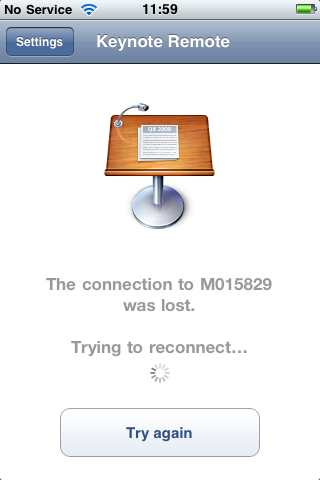Keynote Remote – iPhone App of the Week

This is a regular feature of the blog looking at the various iPhone Apps available. Some of the apps will be useful for those involved in learning technologies, others will be useful in improving the way in which you work, whilst a few will be just plain fun! Some will be free, others will cost a little and one or two will be what some will think is quite expensive. Though called iPhone App of the Week, most of these apps will also work on the iPod touch.
This week’s App is Keynote Remote.
Using Wi-Fi, Keynote Remote turns your iPhone or iPod touch into a wireless controller. In landscape view, see the current and next slides. In portrait, see the current slide with your slide notes. Tap to play and swipe to advance, wherever you are in the room.
£0.59
Now this is not the App I think it could be, there are limitations that I will cover later.
What this App allows you to do is to remotely control your Keynote presentation on your Mac from your iPhone over WiFi. So rather than be tied to the podium or the Mac, you can move around the room (or the stage) and even into the audience.
It also allows you to view your slide notes or the next slide. This is useful in a presentation depending on how you present.
I have used it a couple of times for presentations and when rehearsing it worked flawlessly.
The way it works is you create a connection over a wireless network between the iPhone and the Mac. You can then use the App on the iPhone to control the Keynote presentation. It allows you to start the presentation, move between slides (back and forth) and even jump to different slides. You can either view the notes field as you present or the upcoming slide.
So even though I love the concept and when I try it out, there are some things you need to consider.
This only works with OS X and only with Keynote ’09. If you have an earlier version of Keynote it won’t work and if you have PowerPoint for Mac, it won’t work with that. Of course this is OS X, so if you have a Windows PC then this is not an App for you.
You can either view the notes field as you present or the upcoming slide, however you can’t flip between the two as you present, it’s either notes or next slide, not both.
It also only works in WiFi, it doesn’t work on Bluetooth and neither does it work via USB (which though tethered could be useful). WiFi is alright, however it doesn’t always work as expected and does require the presence of a wireless network, that is not always going to be available in every location you need to use this. Even though it worked fine before two recent conference keynotes, due to the use of the WiFi network by others in the conference (ie all the delegates in the hall) I found that the Keynote Remote application couldn’t connect to the Mac over the WiFi and as a result I couldn’t use it!
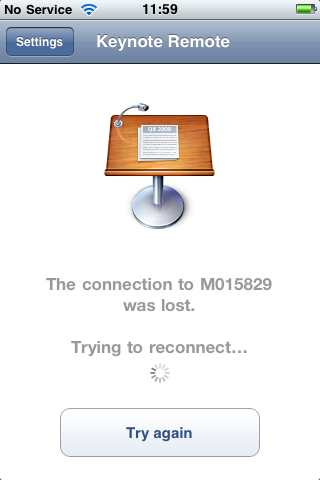
Not really an App of the Week if it doesn’t work. However I am not sure if this is an actual problem with the App or just a symptom of an overcrowded and overused wireless network at the conference.
So the next time I use it I have either decided to use my own wireless network. Now this creates its own issues. If I also need internet access then using a standalone Airport Express or wireless router will more than likely stop me from doing that. Likewise though you can use Internet Sharing on a Mac to create a wireless network, this is only possible if you have administrative rights over your Mac, something that not every IT department allows. If you do have administrative rights then you can configure your Mac to share its internet connection (even if it doesn’t have one) over the Mac’s Airport to create a WiFi network. If you need internet then if you have a 3G Dongle or USB Stick then this could be used as the internet connection which is shared across the Airport to create a WiFI network and still have internet access. Another option I may use is to use either my MiFi or Joikuspot on my Nokia N95.