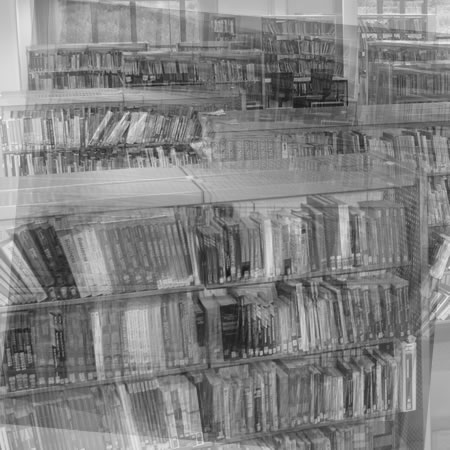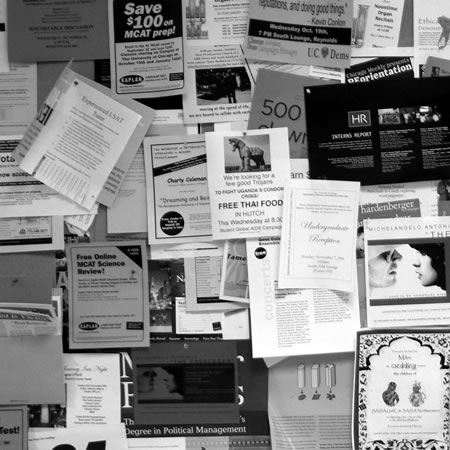Discussion is a really useful way of enhancing learning, whether it be a formalised classroom discussion or seminar, or an informal discussion arising from a presentation or a video.
How many though consider the needs of different learners and learning styles when facilitating discussion? Some learners are reflective and they need to time to think and reflect on the discussion. Some learners may be working or on online courses won’t be able to join a face to face discussion.
Live discussion using a chat facility on the VLE is one option that facilitates discussion in a way which allows quieter learners to contribute.
It is not an either or situation, it’s not about having just online chats in the same way as it is not just about having all face to face chats, it’s much more about allowing a range of discussion using different mediums to reflect the different needs and learning styles of different learners.
You could also have an online chat in order to provide evidence for Communication Key Skills, as chats can often be recorded or saved.
Online chats are not difficult, but do require (in the same way that a face to face conversation does) some planning and facilitation. It also helps if you try out a chat as a user first.
Another way to use chat is to provide online support
So how do you go about that?
Post a notice to the VLE that you will be hosting a live chat and state the time and date.
I will be hosting a live chat from 7pm to 8pm on the 20th April.
This will provide an opportunity for your learners to ask you questions and discuss issues. This is useful for any group of learners, but specifically useful for those undertaking blended or online courses.
A live online chat facility is a useful tool, and as the VLE itself handles the authentication process, learners needn’t worry about creating new user accounts or remembering passwords for when chat is used.