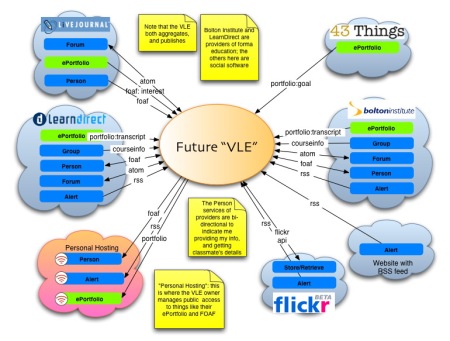Providing any e-learning service to staff in an institution is a challenge.
Providing a service that meets the varied needs of staff in an institution is also a challenge.
Providing a service that exceeds the expectations of staff in an institution is sometimes an impossible challenge…
…unless you manage the (sometimes) unrealistic expectations of staff.
I remember many years ago in my previous role at the Western Colleges Consortium (WCC) explaining to key stakeholders about how long it would take to process a course creation request on the shared VLE. The process was in place to remove the burden of the task from staff in the partner colleges, ensure that it was only visible to the relevant staff and learners and had some content in it! Once created it was handed over to the staff to add activities and more content.
I recall announcing that we would ensure that all requests would be fulfilled within seven days.
But the cry came out…
“This is the internet, it’s available 24/7, why can’t you just do it there and then!”
The issue was not about doing it there and then, but managing expectations. We needed to be realistic based on the staff available to complete the requests, holiday, conferences, and levels of requests.
Usually we would complete requests the same working day, however if we said we would do a request within one day and we fulfilled that request in two days, we would have been seen to have “failed”.
By setting a service agreement of seven days, say we completed the request within three days we would be seen as a miracle worker!
It was all about managing expectations.
If your users expect you to complete something in seven days and you take less than seven days then you have exceeded their expectations. Likewise if you say within 24 hours and it takes 25 hours, you have failed in their eyes and not met their expectations.
Realistic service level agreements need to be in place to ensure that you meet and exceed expectations from users. The agreements you have in place should be based on staffing and other resources.
You can of course review and evaluate the agreements over time to ensure that they continue to be realistic, fair and working.
So don’t say within 24 hours and seen to be continually failing, set a level of five days and be seen as a miracle worker!
Why is this The Scotty Model of e-Learning Services, well….
Have a look at this video…
It should start at the correct timeframe of 2 mins into it.
Just remember teachers are like starship captains…