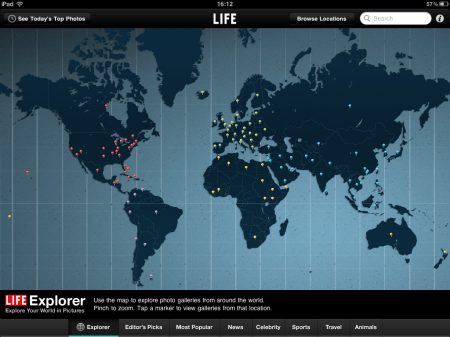Documents To Go Premium – Office Suite – iPad App of the Week

This is a regular feature of the blog looking at various Apps available. Some of the apps will be useful for those involved in learning technologies, others will be useful in improving the way in which you work, whilst a few will be just plain fun! Some will be free, others will cost a little and one or two will be what some will think is quite expensive.
This week’s App is Documents To Go Premium – Office Suite
“DocsToGo Premium” lets you:
- EDIT, CREATE & VIEW Word, Excel & PowerPoint files (Office 2007/2008/2010)
- View PDF, iWork & other files
- iPad/iPhone 4/iOS 4: Send & receive attachments using the built-in Mail app
- Access, view, edit & sync supported files stored in Google Docs, Dropbox, Box.net, iDisk & SugarSync
Free desktop app (Win & Mac) with 2way file sync (WIFI required)
Download, view, edit & sync supported files from Google Docs, Dropbox, Box.net, iDisk & SugarSync directly in DocsToGo
£11.99
Though I am a great fan of Pages and Keynote on the iPad, there is one app that I went out and bought in addition to them, and that was Documents To Go.
It is an app for viewing, creating and editing word processing document, spreadsheets and presentations. The focus is on working with Microsoft Office files.
Now there are two versions of Documents To Go, the standard version and the premium version. The standard version is £6.99, whilst the premium version is £11.99.

The standard Documents To Go app lets you:
- View, edit & create Word files
- View, edit & create Excel files
- View PowerPoint, iWork, PDF and other files
- Synchronize files with an included desktop application.
So if your workflow is focused on Word and Excel and you are happy with moving files either by your e-mail or using iTunes, then get the standard app.
You can either get the files from your e-mail, through iTunes or use the free desktop app to sync your files (through wifi) between the iPad and your computer.
Documents To Go Premium has the same functionality as “Documents To Go” but also lets you:
- Edit & create PowerPoint files
- View, edit & sync files stored in Google Docs, Box.net, Dropbox, iDisk & SugarSync
It’s nice to be able to edit PowerPoint files from the iPad and save them in the native PPT format. If you have to share and collaborate on presentations then importing them into Keynote and exporting them out again isn’t really an option. Documents To Go at least for most presentations works much better.

It was the final feature that was the dealbreaker for me, I do use Google Docs a lot and at the time I bought this App this was the only way to importantly read and edit Google Docs from the iPad.
You can now of course edit Google Docs from the browser (for free) but it isn’t an entirely user friendly experience and I still use Documents To Go for editing and creating Google Docs on the iPad.
However I do use Dropbox a lot and this functionality means I can easily view and edit files from my Dropbox.
You can upgrade the standard version with an in-app purchase but this will cost you an extra fifty pence!
The app is an universal app and therefore also works on the iPhone or the iPod touch. Due to the screensize I find this less satisfactory for creating and editing, but for viewing it is very useful.
If you, and I suspect, most people reading this do, need to deal with Office documents on a daily basis and you want to do this on your iPad then Documents To Go is the ideal application for this. I have not been disappointed with the app and it makes it much easier to deal with all those documents I seem to get in my e-mail.
Get Documents To Go in the iTunes Store.