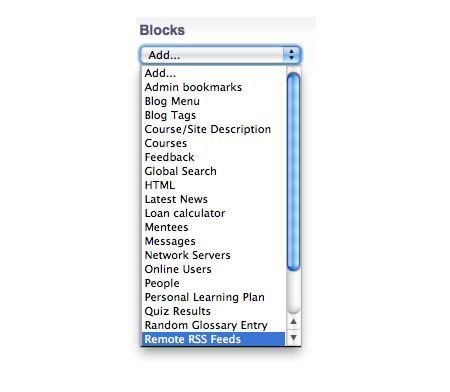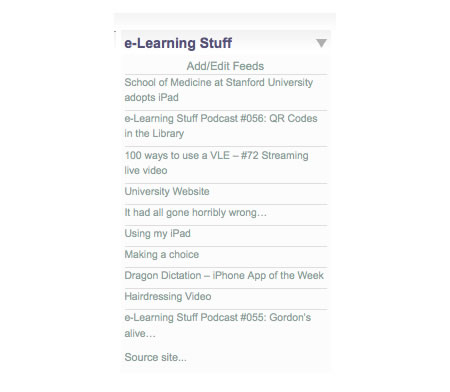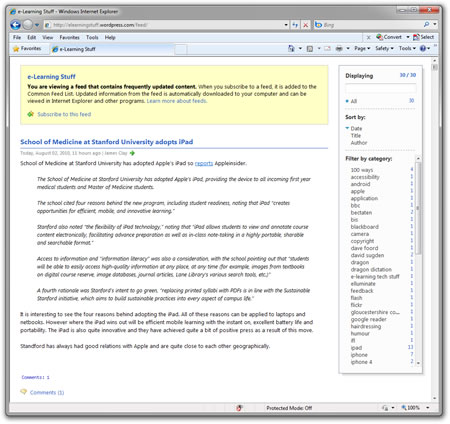We never have enough time.
Teaching is a challenging profession and speaking to many teachers and lecturers one of the key issues that comes up again and again is time, or more specifically the lack of time.
I have talked about time before on this blog back in 2007. There are many productivity tips out there on the web, but one way to save time is to stop reinventing the wheel. Once you have been teaching for a while it has to be said that you will be teaching stuff you have been teaching before.
Even when qualifications change, or we have a change to syllabus, most of what we teach doesn’t change.
Before I did all this e-learning stuff I was a business studies teacher. When I started working in FE, my students were doing the BTEC National in Business Studies, we then moved to the AGNVQ in Business before moving back to (a different it has to be said) BTEC National in Business. Through those changes, though the qualification changed and the syllabuses were different, the topics and subjects were basically the same with marginal differences. So despite changes, much of what I taught was the same from year to year.
For example, demand and supply analysis is pretty much the same now as it was then and ten years previous to that!
What made life easier for me was keeping a teaching journal of what I was teaching, what worked well and what didn’t. This was a practice I picked up undertaking my PGCE and FAETC. So where is that journal now? Probably thrown away! It was in a lever arch file I left at City of Bristol College when I left there in 2000. Someone who could use that content now won’t be able to access it. Nor can I use it now either.
By using the VLE as a store for my teaching journal, I could have kept copies of my notes, resources, reflections on practice all in one place. I could have referred back to it as and when I needed to. If I wanted to I could much more easily share that content with other practitioners in my teaching department. They could add their own commentary and notes if they used my stuff. If I ever moved on, the valuable content would still be there on the VLE and of course as it was in a digital format I could take a copy with me.
There are other online places to store a teaching journal, a blog for example, however the VLE with its range of functions can allow the teaching journal to be much more than just a reflective blog. You could use image galleries, voting, forums, etc… as part of the journal.
Maintaining a teaching journal makes a lot of sense for teachers, there are many places to keep that journal, on the VLE can be a possibility that shouldn’t be ignored.
Photo source.