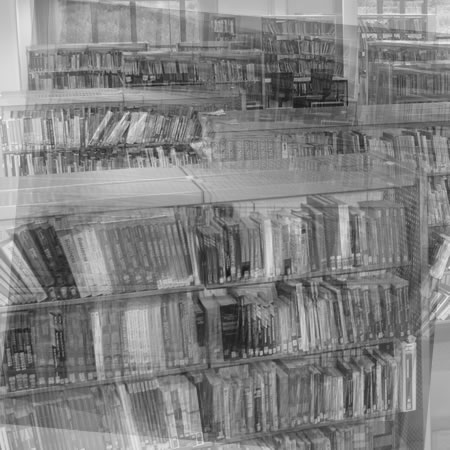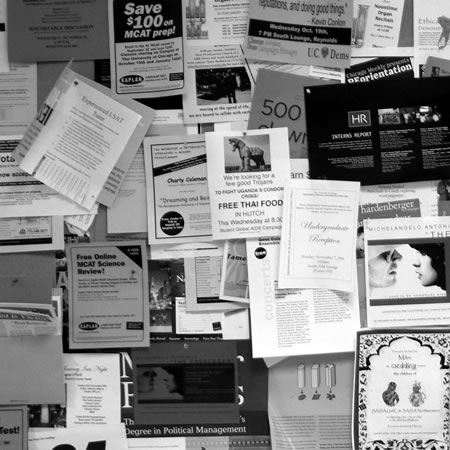I is writing a blog!

Though you may be reading this on my blog, for some practitioners and learners using a blog is an alien idea and they may not even know what a blog is, or what blogging means.
A VLE can be a quick and easy way for practitioners and learners to start blogging and learn the value of blogging.
A blog is an abbreviation of web log (weblog) and to put it simply is a log of commentaries, observations or reflections that is placed on the web.
Maintaining a reflective journal, thoughts about assignments, or writing notes about lessons; these activities can all be done on a blog.
However…
Not everyone has the confidence or the technical ability to start a blog.
Now I know that starting a blog is a piece of cake, however that may be easy, it is not necessarily such an effective practice for a complete class, curriculum area or a whole college.
Some institutions may consider putting a WordPress MU Server for blogging purposes. However this may not be an option for all colleges. If a WordPress MU Server is put in, then you can link to college systems to ensure that every learner can create their own blog.
Though one issue is not just technical confidence, but also confidence in what is being written. It’s one thing to write a reflective journal and be very open, it is a fundamentally different thing to post those reflections on an open blog for all to read. A learner is likely to be less open if they know everyone, their mum and their employer is going to be reading it. So you might want to close it off to just the learner (or learner group) and the tutor. This requires a modicum of technical confidence; can we assume that every learner can do this?
So though blogging systems such as WordPress or Blogger are great tools for individuals, they don’t really scale with groups or whole colleges.
This is where the VLE can come in.
It’s already configured with logins for learners, so that’s one job done, learners and staff who already use it have a familiarity with it as a tool.
You can use included blogging tools, but for some learners even a discussion forum might be a useful starting point. Advantage of built-in blogging functionality will be (hopefully) that it generates an RSS feed.
Blogging has real potential to enhance and enrich the learning experience of many learners; the VLE can be the right tool for some practitioners in introducing the concept to their learners.
Regardless of the above, if learners want to use other tools such as WordPress, Typepad, Blogger, instead of using a provided blogging tool on the VLE, then practitioners need to consider how they are going to incorporate these blogs into the learning activity. An obvious route is to use RSS feeds from these blogs.
The VLE is not an ideal blogging tool, but for many practitioners and learners it can be a useful and scalable blogging tool.
Photo source.