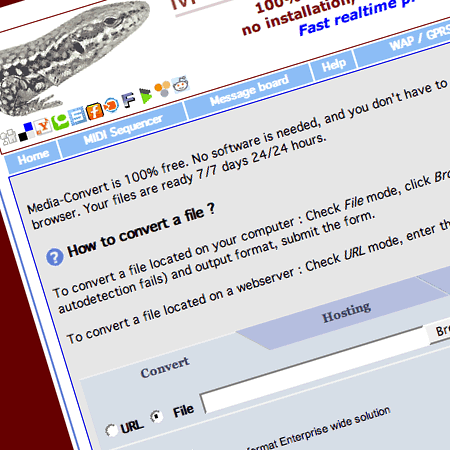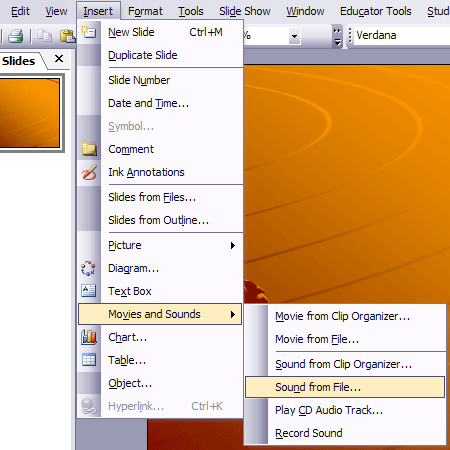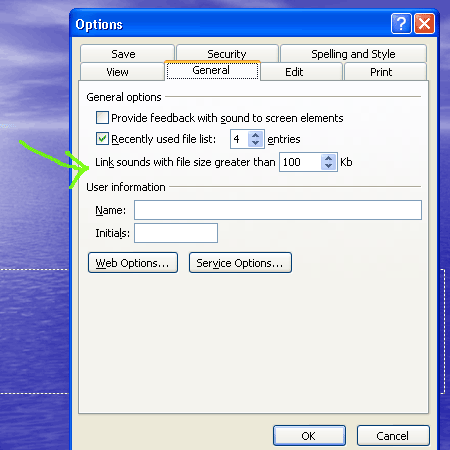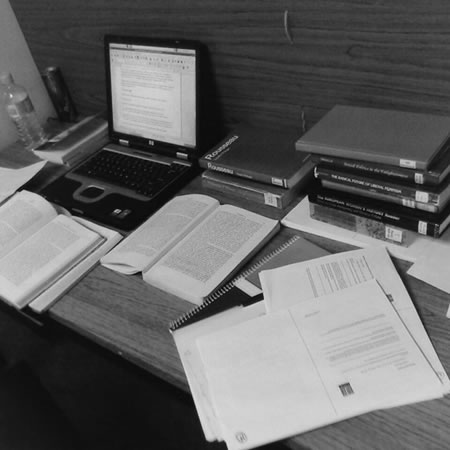
We often ask learners to submit assignments, often with a top sheet and to get it signed in. All this takes time and staff.
So why don’t we use the tools that we have in the VLE?
Most VLEs like Moodle, have the option of allowing learners to submit assignment electronically. The student uploads their assignment (as an electronic file). The VLE records the time and date of submission and more often then not, gives the student a receipt of their submission.
The tutor can very easily see which students have submitted and which haven’t. Some VLE assignment submission systems can be configured to not accept late submissions, but even if you do, you will be able to see which were late and which were on time.
Using tools such as Turnitin, it is possible to add automatic plagarisim detection to the submission process, flagging up assignments which may or may not need to be checked.
So why don’t we do it more often?
Well there are lots of reasons and some of them are quite valid.
If you submit electronically, then you need to mark them electronically, and some staff have reservations about marking on a screen. Either they don’t like looking at a screen for a long time or they don’t have easy access to a computer. Also though tools such as Word do allow for commenting and annotation, they are not the most intuitive of tools to use. As a result they will often print the assignments out, this means instead of twenty learners printing out one document each, the lecturer will be printing twenty out, which takes time, the time which was supposed to be saved by the learners submitting their documents electronically.
The learner will need access to the VLE to submit their work. If they don’t have access from home, will they be able to do so from college. It makes sense to think about the deadline for assignments as a result.
What about when the assignment submission process fails? The VLE doesn’t work or falls over. Well common sense approach works here, in the same way if the member of staff who collects physical assignments was ill, you just work around the problem and provide the students with a different way of submitting work, or change the deadline.
What about if learners don’t want to submit electronically? If as a institution you are embracing the concept of personalisation, then electronic submission may be just one way in which students can submit work, you may want to offer them a choice.
One solution which staff may want to think about is changing the way they mark electronic documents, stop thinking of them as electronic paper documents that you “write” on, but as digital files and as a result use digital technologies to mark them. What about using audio or video to provide feedback? Record your thoughts and feedback as you mark the document; then the student will be able to listen to your feedback as a virtual you and they go through the assignment. The JISC Sounds Good project did some interesting work on this. One of the tutors at Gloucestershire College has also undertaken a trial with recording feedback, and has had very positive feedback from the learners, who have taken more notice of the audio feedback and found it more useful.
Of course some assignments just don’t fit electronic submission, a poster for example. However just because one format of assignment doesn’t fit, doesn’t mean we should never use electronic submission. Electronic submission actually makes it possible for a wider range of assessments to be submitted than just written assignments. Learners can submit videos, audio files, muti-media presentations. With tools such as Google Docs, wikis, Prezi, Slideshare and other online presentation sites it is now much easier for learners to demonstrate their understanding.
Submitting assignments through the VLE is one way in which you can increase use of the VLE and make it easier for learners to get a better understanding of how it works and more choice on what and how they submit their work.
Photo source.