In a recent post I mentioned about embedding audio into a PowerPoint presentation which you wanted to share or distribute (say on a VLE).
This is proving to be quite a popular post, but I did think that some people may be looking at it on how to add audio to a presentation in the first place.
You can add audio clips to a presentation or record audio for use in the presentation. You can even play a track from a CD, though you will not be able to embed a CD audio track.
To add audio to a PowerPoint presentation (this is using PowerPoint 2003) from the menu.
Insert > Movies and Sounds > Sound from File…
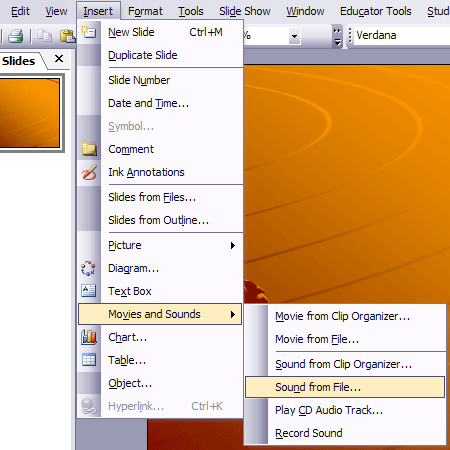
Once you have added some audio files, say an audio track or a recording from the British Library Archival Sound Recordings collection you may find when you upload the presentation to a website or your VLE that the audio files are now “missing”.
This is because PowerPoint has an option that for files bigger than a certain size it will link to them rather than embed them. This is fine if you play the presentation from your laptop or computer, but rather annoying for a learner who has downloaded the presentation from the VLE and is attempting to play the presentation at home.
In PowerPoint 2003
Tools > Options > General Tab
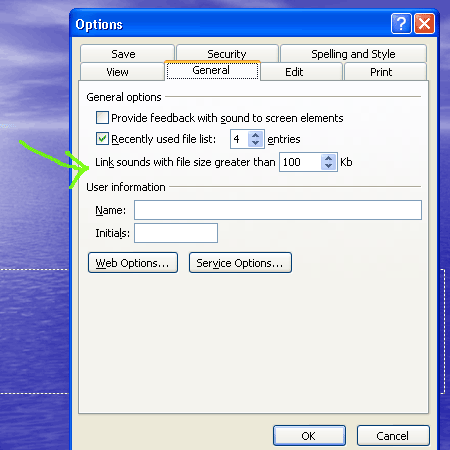
Link sounds with file size greater than <insert a number which is larger than the size of the audio files being used>
I tested this on our Moodle VLE and it worked a treat. I would guess that later and earlier versions of PowerPoint have a similar option.

I would like to know, if I add the sound in my Power Point presentation and I want to use the prsentation In another computer, how can I do it or, what is the path to do that?